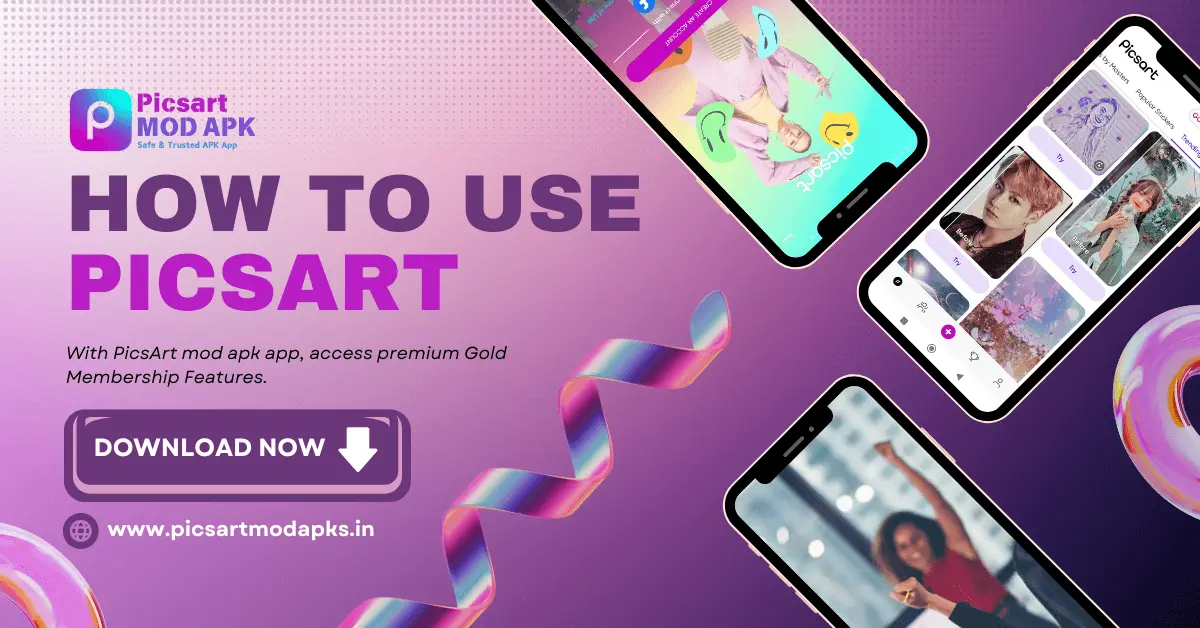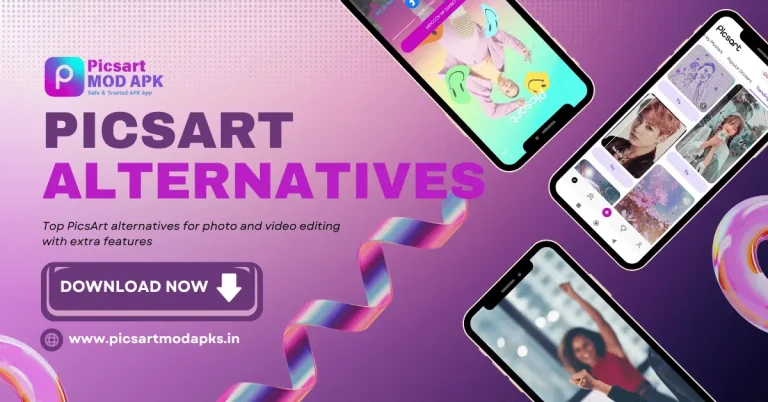How To Use Picsart? An Easy Guide 2025
Living in a digital world that relies on social media, edits are the new trend for many brands. Although many editors use complicated apps like Adobe Photoshop, we use apps for beginners like PicsArt.
Most of our edits come to us after being put through a series of photo editing tools in PicsArt. If you’re a beginner in editing, we have put together this guide that shows how to use PicsArt. It’s one of the best apps for photo editing and video editing. Read this 10-minute guide and complete your editing projects with advanced tools that are easy to use!
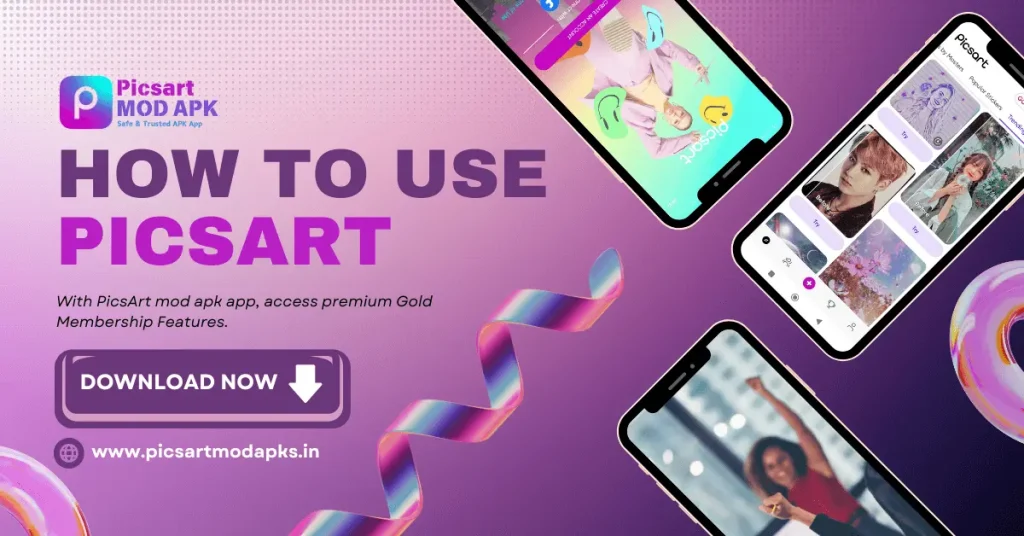
Guide To Use PicsArt With Best Tips For Beginners
PicsArt mod apk supports both iOS and Android. You can even download and use it on a PC! So, regardless of device, you can use this guide to transform images and create custom designs. Let’s begin:
Getting Started With PicsArt
Visit the App Store on iOS and the Play Store on Android to get the PicsArt app. On PC, click this link. After downloading, open it and create a photo or video edit! Before using PicsArt for edits, read these to use PicsArt to its fullest potential:
As you open the app, choose to either login or create a new account with your email, Google, or Facebook. Then, tap on the profile icon to personalize your account. You can add a profile picture, cover photo, and even link your Instagram or website for easy access to your edits.
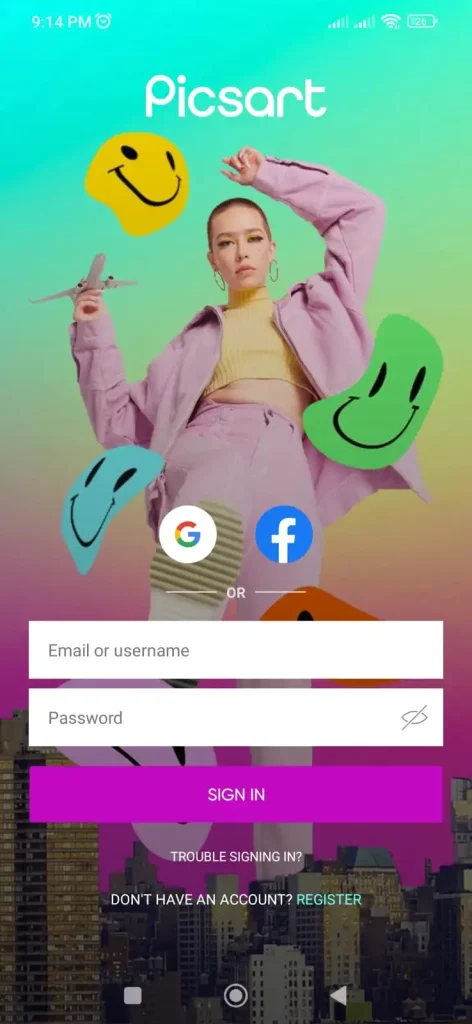
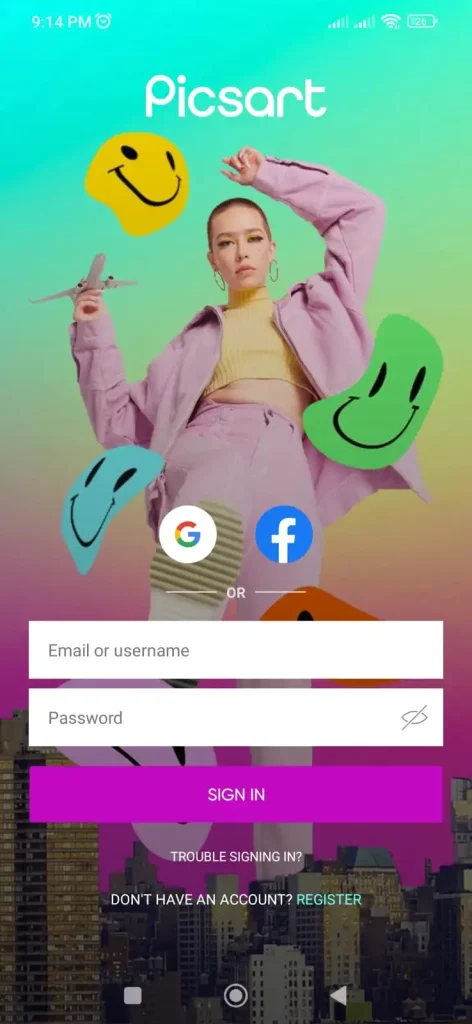
How to use Picsart without an account? There’s a skip option available, though it’s limited to one-time use.
Use the app for free or subscribe to PicsArt Gold. A Gold membership will give you access to additional editing tools, exclusive templates, and other advanced features. Next, make the app yours by doing these steps:
- Go to setting. Then, manage contact syncing, enable iCloud backups, and adjust how your editing history is saved.
- Give access to Google Drive in PicsArt Drive. Store and access your projects anytime with Google Drive backup.
- Understand Social and Community Features
Aside from being an all-in-one photo editor, PicsArt is a social app as well. Here’s how:
- On the home screen, you’ll find fresh design ideas and recent projects.
- Explore tabs like “Challenges” to join creative contests.
- Search for templates suited to social media, business cards, and more.
- See other users’ submissions and follow creators you admire.
- Search with hashtags or keywords on the “Discover Tab” to find content that fits your interests.
How To Edit Photos Or Videos in PicsArt
Follow these steps to use PicsArt:
1. Start Your Project
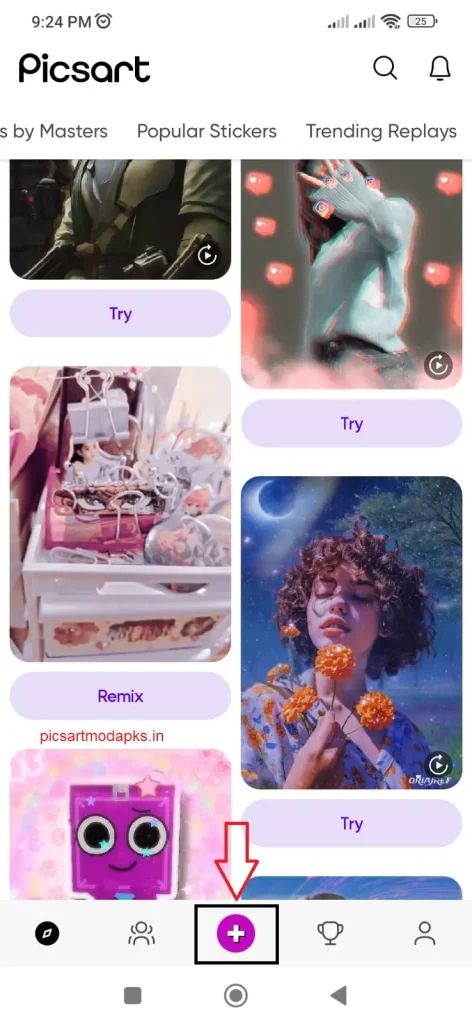
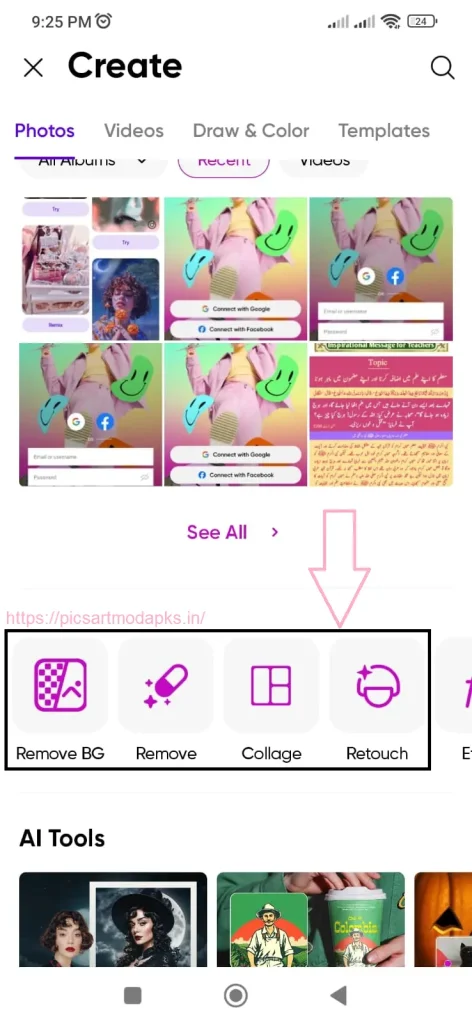
2. Use Basic Tools For Adjustment
Use the main “Toolbar” for features like “Back,” “Undo,” “Redo,” “Save,” and “Next”. Here’s how to use the Tools menu of PicsArt:
- Crop: Adjust your image size by using “Crop”. You can choose aspect ratios for Instagram, and Twitter, or create custom dimensions. The Shape Crop option allows for unique shapes, while Free Crop enables manual tracing for precise edits.
- Perspective and Rotate: The Straighten tool, similar to Crop, may seem simple but is incredibly useful for editing photos. A slight tilt can detract from an otherwise great shot. With the Straighten tool, you can make subtle adjustments to ensure your photo looks balanced.
- Enhance and Adjust: Improve aspects like saturation, contrast, and brightness. Light plays a pivotal role in edits, so don’t skip this step. If you prefer automatic corrections, the Auto-enhance feature is available.
- AI Tools: Explore a variety of AI-driven features, including background removal, object deletion, GIF creation, and more.
- Basic Video Editor: How to use PicsArt for video editing? For videos, you get extra editing options like trimming clips and using cutout features.
3. Effects and Retouching
After adjusting and using tools, the next steps are easy. PicsArt edits with just one tap or click. Here’s what you can do with just one tap:
- Apply Effects: Alter the mood of your images using filters such as black-and-white, blur, and artistic options. You have the flexibility to adjust each effect’s intensity with a slider. Options like Pop Art, color effects, blur, artistic styles, and sketch filters are available.
- Dispersion Effect: Select a section of your image to create a striking “dispersion” effect. It gives a pixelated breakaway that enhances visual interest.
- Blemish and Smoothing Tools: Apply these tools to refine skin tone and fix minor imperfections.
- Retouching Features: The Retouch tab allows you to adjust hair, eye, and skin colors. With a full suite of AI-driven retouching tools, you can easily modify facial features. Try a new hair color, eliminate red-eye and dark circles, or whiten teeth, all with one tap!
4. Advanced Editing Options
See how to use Picsart to change the background among other advanced editing methods. Some of these features are complimentary, while others are exclusive to the Pro edition:
- Changing Backgrounds: Need a new background? The Remove BG tool lets you erase backgrounds with a click. Just tap to remove the old background and add a new one or a solid color.
- Text Overlays: Make your image more engaging by adding text. Choose from various fonts, colors, and styles. Adjust the size and position to match your design. Use captions for text and speech bubbles for callouts.
- Stickers and Frames: Explore an extensive library of stickers or frames to give your images a distinct look.
- Brushes and Borders: The Brush tool in PicsArt offers playful effects, such as floral stamps or glitter patterns. Experiment with pencil-like brushes or preloaded patterns for creative edits.
5. Exporting and Posting
After all the above steps, you have two main choices:
- Post on PicsArt: Select “Post,” add relevant hashtags and a description, and share it with the community. This allows you to upload your edited photo directly to your PicsArt profile.
- Save and Share: You can either save the image to your edit or share it on platforms like Instagram or Facebook. To save it, simply store the edited photo directly in your camera roll.
IMPORTANT TIP!
Consider enabling Replay. This feature allows other PicsArt users to see your editing process and apply the same techniques. With Replays, you can create custom presets.
Conclusion
With advancements in editing apps, there’s no need to follow “lengthy editing tutorials”. Apps like PicsArt do most of the work for you. PicsArt combines editing tools with social networks so you can find the vibe for your edit quickly. Its AI-powered tools help people of all skill levels to create, edit, draw, and share content. Learn how to use PicsArt for personal projects or professional design needs!
FAQs
How to create aesthetic photos on Picsart?
To make photo edits in Picsart, use natural lighting, pick a color palette, and apply similar filters or effects throughout.
Are the images on Picsart free to use?
Yes, Picsart offers a wide range of high-quality images that are free for everyone to use.
Is it possible to sell images created with Picsart?
You can use Picsart’s tools to design or improve images for items you want to sell.